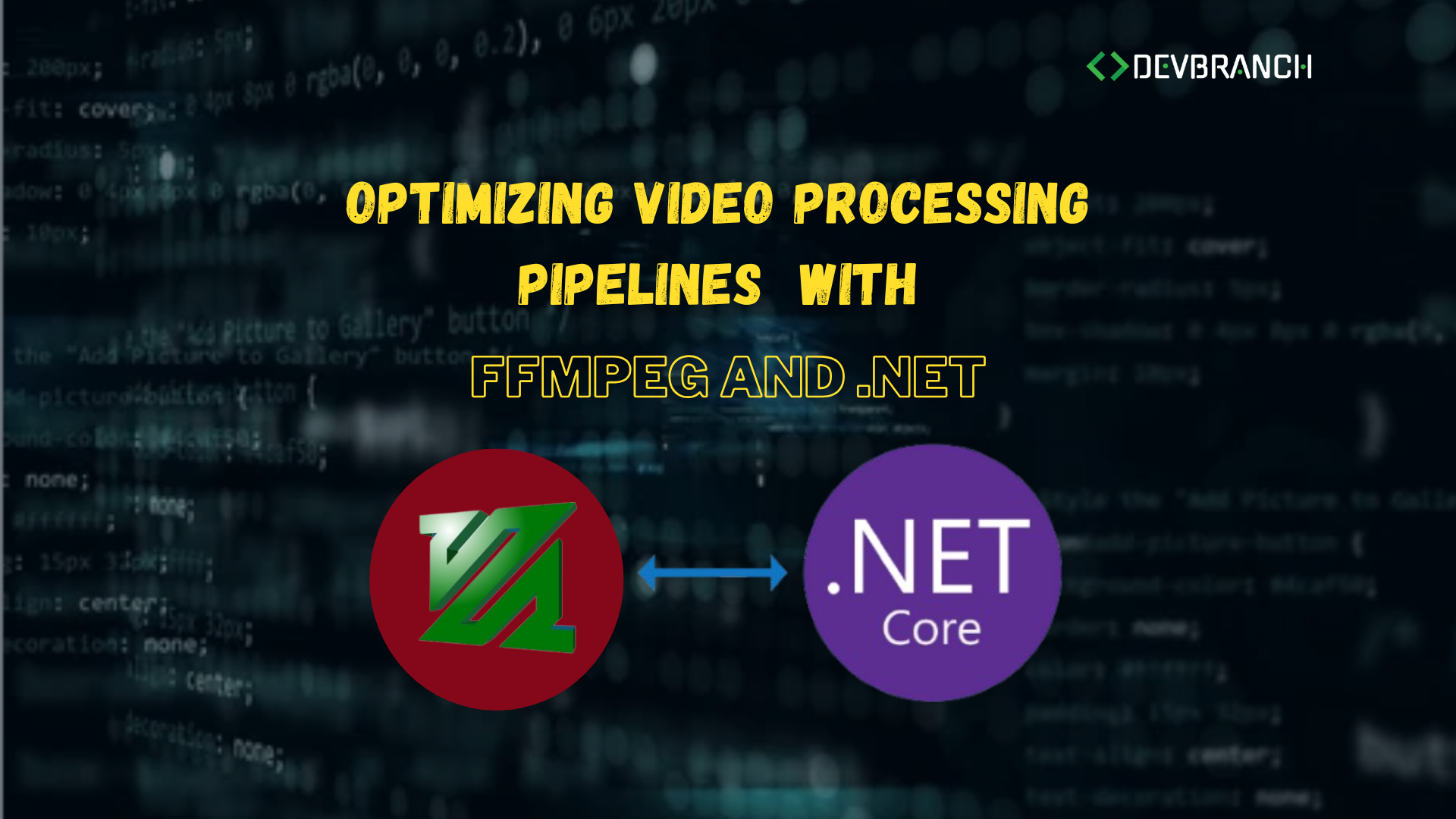Optimizing Video Processing Pipelines with FFmpeg and .NET
In today’s fast-paced digital world, video content dominates the internet. From streaming platforms to social media, video is the preferred medium for communication, entertainment, and marketing. However, processing large volumes of video efficiently is a significant challenge for developers and businesses alike. This is where tools like FFmpeg and .NET come into play. By combining the powerful video processing capabilities of FFmpeg with the robust programming framework of .NET, you can create efficient, scalable video pipelines.
In this blog, we’ll explore how to optimize video processing pipelines with FFmpeg and .NET, walking through a real-world example to demonstrate the potential of these tools.
Why Video Processing Optimization Matters
Optimized video processing ensures faster execution, lower resource consumption, and better user experiences. Here are some key scenarios where optimization is critical
- Streaming Services: Delivering high-quality streams with minimal buffering.
- Content Platforms: Efficiently transcoding user-uploaded videos into multiple resolutions.
- Marketing Campaigns: Generating promotional videos quickly for various platforms.
- E-Learning Platforms: Converting lecture recordings into accessible formats without delay.
According to recent studies, users are more likely to abandon video content that buffers for more than 2 seconds. This statistic alone underscores the importance of efficient video pipelines.
Overview of FFmpeg and .NET
What is FFmpeg?
FFmpeg is an open-source multimedia framework that handles video, audio, and other multimedia files and streams. It provides a comprehensive suite of tools for:
- Transcoding
- Filtering
- Scaling
- Streaming
Why is FFmpeg So Popular?
- Extensive Codec Support: Supports virtually all multimedia formats.
- Open Source: Free to use, modify, and integrate.
- Cross-Platform: Works on Windows, macOS, and Linux.
- Command-Line Power: Provides granular control over multimedia processing.
What is .NET?
.NET is a versatile development framework from Microsoft, ideal for building applications of all kinds. With support for modern programming languages like C#, .NET provides:
- High performance
- Cross-platform compatibility
- Rich libraries and APIs
How Do I Install FFmpeg?
Installing FFmpeg is straightforward
Windows
- Download FFmpeg from https://ffmpeg.org.
- Extract the archive.
- Add the “bin” folder to your system’s PATH.
macOS
Run the following commands in your terminal
brew install ffmpegLinux
Use the package manager of your distribution
sudo apt update && sudo apt install ffmpegVerify the installation by running
ffmpeg -versionReal-World Example: Creating a Video Using FFmpeg in .NET
In this example, I demonstrate how to create a video using FFmpeg in a .NET application. This implementation dynamically scales images, applies transitions, and generates a video using user-defined settings.
Prerequisites
- Install FFmpeg.
- Create a .NET project using the .NET CLI or Visual Studio.
- Add a library like
Xabe.FFmpegfor easier FFmpeg integration.
Use case
The application is designed for a funeral service that creates tribute videos. Users can select photos, define transition effects, and add music to generate a custom video.
public async Task<string> CreateVideo(Funeral funeral, string rootPath, List<Music> musicFiles, bool useGPU)
{
Log.Error("-------Starting Create Video-----------");
string batchFilePath = string.Format("\"{0}\"", Path.Join(rootPath, Common.Constants.BATCHFILESPATH, "CreateVideo.bat"));
string concatVidbatchFilePath = string.Format("\"{0}\"", Path.Join(rootPath, Common.Constants.BATCHFILESPATH, "ConcatVideo.bat"));
string concatBatchFilePath = string.Format("\"{0}\"", Path.Join(rootPath, Common.Constants.BATCHFILESPATH, "ConcatAudioVideo.bat"));
if (useGPU)
{
batchFilePath = string.Format("\"{0}\"", Path.Join(rootPath, Common.Constants.BATCHFILESPATH, "CreateVideoGPU.bat"));
concatVidbatchFilePath = string.Format("\"{0}\"", Path.Join(rootPath, Common.Constants.BATCHFILESPATH, "ConcatVideoGPU.bat"));
}
var parameters = string.Empty;
var count = funeral.Photos.Where(m => m.IsSelected).Count().ToString();
var output = Path.Join(rootPath, Common.Constants.VIDEOPATH, funeral.VideoName);
var ffmpeg = Path.Join(rootPath, Common.Constants.FFMPEGPATH, "ffmpeg");
var fadeoutDuration = 1;
var fadeinDuration = 1;
string loop = string.Empty;
string filter = string.Empty;
funeral.TransitionDuration = 4;
// Scale images
Log.Error("-------Scaling images-----------");
await ScaleImages(funeral.Photos.Where(m => m.IsSelected).ToArray(), Common.Constants.HDWIDTH.ToString(), Common.Constants.HDHEIGHT.ToString(), rootPath, funeral.IsBlurred);
Log.Error("-------Scaling images completed-----------");
// Building FFmpeg command based on photo inputs
foreach (var photo in funeral.Photos.Where(m => m.IsSelected).OrderBy(m => m.SequenceNumber).Select((value, i) => (value, i)))
{
offset += photo.value.FrameTime;
loop += string.Format("-loop 1 -r 24 -t {0} -i \"{1}\" ", photo.value.FrameTime + funeral.TransitionDuration, photo.value.PhotoName);
// Adding fade effects
if (photo.i == 0)
{
filter += string.Format("[{0}:v][{1}:v]xfade=transition={5}:duration={2}:offset={3}[fade{4}]; ", photo.i, photo.i + 1, funeral.TransitionDuration, offset, photo.i, funeral.FadeType);
}
else if (photo.i < count - 1)
{
filter += string.Format("[fade{0}][{1}:v]xfade=transition={5}:duration={2}:offset={3}[fade{4}]; ", photo.i - 1, photo.i + 1, funeral.TransitionDuration, offset, photo.i, funeral.FadeType);
}
}
filter += string.Format("[fade{0}]format=yuv420p[v]", count - 2);
parameters = string.Format("\"{0}\" \"{1}\" \"{2}\" \"{3}\" \"{4}\"", ffmpeg, count, output, loop, filter);
await InvokeProcess(batchFilePath, parameters, true);
return output;
}
Output
The method generates a high-definition video file with smooth transitions and optional background music. This can be used as a tribute video for memorial services or similar applications.
Challenges in Video Processing Pipelines
Common Challenges
- Processing Speed: High-resolution videos require significant computational power.
- Memory Usage: Managing memory efficiently during processing is vital to avoid crashes.
- Maintaining Video Quality: Ensuring minimal loss during compression and filtering.
How FFmpeg Addresses These Challenges
- Multi-threading: FFmpeg uses multiple CPU cores to speed up operations.
- Hardware Acceleration: It supports GPU encoding and decoding for enhanced performance.
- Wide Codec Support: Ensures compatibility while preserving quality.
Conclusion
FFmpeg and .NET are powerful combinations for building optimized video processing pipelines. With FFmpeg’s multimedia capabilities and .NET’s programming flexibility, you can efficiently handle complex video processing tasks. From transcoding to video creation, the possibilities are endless.