Docker Compose for Multi-Container Web Applications
Many modern software applications are composed of multiple components — for example, a web application might include a web server and a database. Each of these components can be packaged and run in its own Docker container, created from a Docker image. These images bundle the application or service (e.g., Apache, MySQL) with all the necessary dependencies and configuration, ensuring consistency across different environments.
Containerization has transformed software deployment by simplifying configuration, eliminating compatibility issues, and enabling systematic, scalable maintenance. Docker allows each service to run in isolation while still working together through well-defined communication channels.
However, as applications grow, they often require multiple containers to run simultaneously — for example, a frontend, a backend API, and a database. Managing these containers manually can quickly become complex. Docker Compose addresses this challenge by enabling developers to define and run multi-container applications using a single configuration file. This file describes each service, how it connects to others, and how it should run — making it possible to launch the entire application stack with one command.
Whether you’re building a simple two-service app or a complex microservices architecture, Docker Compose provides a straightforward, efficient way to develop, deploy, and maintain multi-container applications.
In this blog, we’ll explore what Docker Compose is, why multi-container setups matter, and walk through building and running a full-stack web application using Docker Compose step-by-step.
Building a Docker Image and instantiating it

When working with multi-container applications, each service (or component) is typically based on a Docker image and configured with a set of options that determine how it behaves. To understand Docker Compose fully, it’s helpful to first look at how Docker images and containers work, and then see how Compose ties them together into a complete application stack.
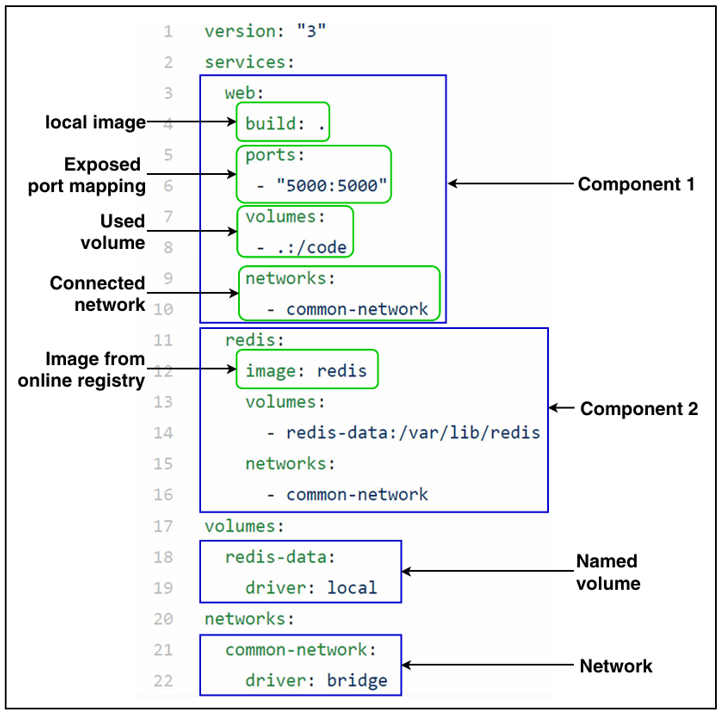
DOCKER IMAGES AND CONTAINERS
A Docker container is simply a running instance of a Docker image. These images are created using a Dockerfile, a text file that contains instructions about the operating system, dependencies, and configurations needed for the application or service.
For example, a Dockerfile might:
- Specify a base operating system (e.g., Ubuntu 22.04)
- Install necessary software packages
- Copy in application code
- Define environment variables and startup commands
Once built, these images can be stored and retrieved from two sources:
- Local images – built directly on your machine
- Registry-hosted images – published on repositories like Docker Hub, making them reusable by others
When you start a container from an image, Docker spins up an isolated runtime environment, ensuring your application runs consistently across different systems.
POPULAR DOCKER IMAGES AND REGISTRIES
When building multi-container applications, many developers rely on remote Docker images hosted on registries. The most commonly used registry is Docker Hub
- 95% of registry-hosted images are on Docker Hub.
- A small portion (~5%) come from other registries like Quay or Google Container Registry.
- About half of the Docker Hub images are official images, while the rest are community or private images.
The most popular images are related to infrastructure components such as databases and web servers
- Databases: PostgreSQL, Redis, MongoDB, MySQL
- Web servers: Nginx
Certain combinations of images are frequently used together. For example, Postgres + Redis is a common pairing in multi-container applications. This demonstrates how developers often build applications using tried-and-tested stacks of popular services.
By understanding these popular images and combinations, developers can make better choices when designing their own multi-container applications, ensuring stability, performance, and ease of maintenance.
DOCKER COMPOSE
Docker Compose allows you to define and run multi-container applications using a single configuration file (docker-compose.yml). Each service in your application is defined as a component, which is based on a Docker image and a set of options that control how it behaves.
You can reuse the same image for multiple components — each instance will run as a separate container.
HOW IT WORKS
- Define Services – Each component of your application (e.g., web server, database, cache) is defined in the Compose file.
- Specify Images – You can use a local image built on your machine or a registry-hosted image like Redis from Docker Hub.
- Configure Options – Each service can have additional settings
- Ports – Expose container ports to the host machine.
- Volumes – Persist data outside the container.
- Networks – Allow containers to communicate with each other.
KEY BENEFITS
- Single YAML file (docker-compose.yml) describes the whole application.
- Start all services with one command.
- Built-in networking automatically connects containers.
- Supports volumes for persistent storage.
BASIC WORKFLOW
- Write the docker-compose.yml file – Define services, images, ports, volumes, and networks.
- Run the command: docker-compose up (Then all services start together and connect automatically.)
- Optional: Stop the application with: docker-compose down
A MULTI-CONTAINER WEB APPLICATION WITH DOCKER COMPOSE: PRACTICAL GUIDE
In this section, we’ll build a simple multi-container application using Docker Compose. This example demonstrates how a web service and a database service can work together.
Note: I didn’t develop a custom application from scratch. Instead, I followed official documentation and sample code to build a Compose app, and it ran successfully. This example is sufficient to illustrate how Docker Compose works in practice.
STEP 01 – INSTALL DOCKER AND DOCKER COMPOSE
- Windows & macOS: Download and install Docker Desktop:
https://docs.docker.com/desktop/setup/install/windows-install/ - On Docker Desktop, Docker Compose comes pre-installed.
- Verify Installation:
- After installation, open a terminal or command prompt and run
- docker –version
- docker-compose –version
Ensure Docker Desktop is Running: Make sure Docker Desktop is running before executing any commands.
STEP 02 – SET UP YOUR PROJECT FOLDER
create a new project directory for your application and navigate into it. This folder will hold all the files required for the multi-container application, including the web app code, dependencies, Dockerfile, and Docker Compose configuration. Organizing your project this way keeps everything in one place and makes it easier to build and run the containers with Docker Compose.
STEP 03 – CREATE THE WEB APPLICATION (app.py)
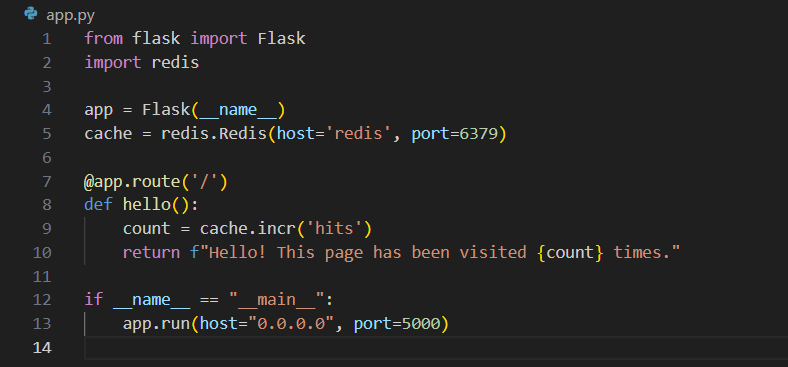
STEP 04 – DEFINE DEPENDEMCIES(requirement.txt)
flask
redisSTEP 05 – CREATE THE DOCKERFILE
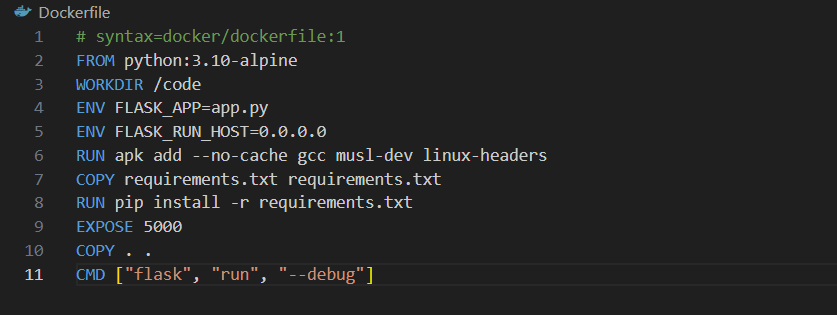
STEP 06 – CREATE THE DOCKER COMPOSE FILE (docker-compose.yml)
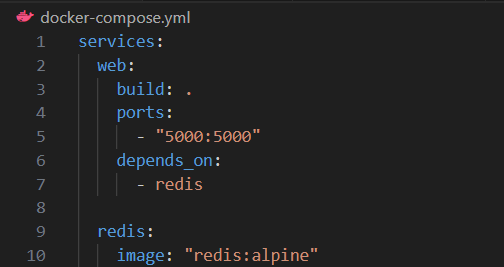
STEP 07 – RUN THE APPLICATION
- Start Docker Desktop.
- From the project folder, build and start containers
- docker-compose up –build
STEP 08 – STOP THE APPLICATION
- docker-compose down
ADVANTAGES AND LIMITATIONS
ADVANTAGES
- Simplifies development setup.
- Consistent environments across machines.
- Easier onboarding for new developers.
DISADVANTAGES
- Not intended for large-scale production orchestration (use Kubernetes).
- Requires understanding of Docker basics first.
CONCLUSION
Docker Compose is an essential tool for developers building multi-container applications. It allows you to define, configure, and run multiple services with a single configuration file, turning complex setups into a simple, one-command launch. By managing networks, volumes, and dependencies automatically, Compose significantly reduces environment mismatch issues and makes collaboration across development teams much easier. Some key takeaways:
- Simplified Development: Developers can spin up a full application stack locally without manually starting each service.
- Reproducibility: The same Compose configuration ensures the application behaves consistently across machines and environments.
- Scalability: While Compose is primarily for development and small-scale deployments, it provides a foundation for scaling services and experimenting with more complex architectures.
- Integration with CI/CD: Docker Compose can be integrated into continuous integration/continuous deployment pipelines, automating testing and deployment of multi-container applications.
- Stepping Stone to Orchestration: For larger production workloads, Compose configurations can often be migrated to Kubernetes or Docker Swarm, helping teams transition to full container orchestration platforms.

